I had hoped that Siri would get the movie reference to 2001: A Space Odyssey and come back with a witty reply, especially since I can’t believe that I am the first geek to name my garage door the “pod bay door” in Apple’s Home app. I envisioned an exchange something like this:
 Me: “Hey Siri, Open the pod bay doors, please.”
Me: “Hey Siri, Open the pod bay doors, please.”
Siri: “I’m sorry, Jerry I’m afraid I can’t do that.”
Me: “What’s the problem, Siri?”
Siri: “I think you know the problem just as well as I do.”
Me: “What are you talking about, Siri?”
Siri: “This mission is too important for me to open the door until you unlock your phone.”
 Unlike the malevolent, but ever-polite and soft-spoken HAL, Siri’s reply was simply, “You’ll need to unlock your iPhone first.” Once I complied (by looking at the phone), she (Siri is female on my devices) said, “Your garage door is opening,” and the door opened. Siri is boring and sometimes efficient, but at least somehow she knew that “Pod bay door” was an alias for “garage door”. But I’m getting ahead of myself. This post is supposed to be about my experience setting up garage door automation with Apple’s Homekit and Home app. Obviously, I was successful, and perhaps not so obviously, it was very easy.
Unlike the malevolent, but ever-polite and soft-spoken HAL, Siri’s reply was simply, “You’ll need to unlock your iPhone first.” Once I complied (by looking at the phone), she (Siri is female on my devices) said, “Your garage door is opening,” and the door opened. Siri is boring and sometimes efficient, but at least somehow she knew that “Pod bay door” was an alias for “garage door”. But I’m getting ahead of myself. This post is supposed to be about my experience setting up garage door automation with Apple’s Homekit and Home app. Obviously, I was successful, and perhaps not so obviously, it was very easy.
Chamberlain MyQ
 My Chamberlain Liftmaster garage door opener is old enough that it lacks the “MyQ” home automation technology. Luckily, it is new enough that I could add the MyQ piece with an external device, the Chamberlain MyQ Smart Garage Hub.
My Chamberlain Liftmaster garage door opener is old enough that it lacks the “MyQ” home automation technology. Luckily, it is new enough that I could add the MyQ piece with an external device, the Chamberlain MyQ Smart Garage Hub.
MyQ has built-in support for a number of home-automation apps, such as Google Home, Wink, and several others, some of which require a paid subscription. Apple’s Homekit is supported, no subscription required, through an additional device, the Chamberlain MyQ Homebridge.
The two devices cost me about $150, but a new “smart” garage door opener would have been more like $250, and the $70 Homebridge would still have been required. Besides, if we happen to move to a new place, we can take the two units with us. I should mention that before purchasing these units, it would be wise to make sure that there is good, strong wifi coverage in the garage in the area where the units are to be installed.
MyQ Installation
The first step in the installation process was to download the MyQ app. It provided all of the instructions and procedures for the installation of the two devices.
Step two was to install the garage door sensor (included with the MyQ Smart Garage Hub) on the top panel of the garage door. This sensor reports the position of the garage door: open or closed. I elected to use the velcro strips rather than the included screws. Before attaching the sensor to the door, you have to remove the battery insulator strip by pulling it out of the unit.
Step three was to plug in the Smart Garage Hub’s power cord and use the MyQ app to add the unit to our home’s wifi network. This was a simple matter of picking the SSID of the network and supplying the password. Once the hub was on the network, the MyQ app guided me through the rest of the installation and configuration steps very nicely. The app provides clear, step-by-step instructions and useful photos and diagrams of the process.
our home’s wifi network. This was a simple matter of picking the SSID of the network and supplying the password. Once the hub was on the network, the MyQ app guided me through the rest of the installation and configuration steps very nicely. The app provides clear, step-by-step instructions and useful photos and diagrams of the process.
At this point the instructions said to attach the hub to the garage ceiling, within reach of the power outlet for the door opener, and in a position to be visible to someone standing in the open garage doorway. A bracket, screws, and mollies are provided for this. I wondered if this was technically necessary, and since I didn’t want to make the installation in any way permanent, I decided to proceed with the hub placed on a high shelf at the back of the garage, but meeting the visibility requirement, which I assumed was some kind of safety thing.
So I pretended that I had attached the hub to the ceiling as instructed, and let the app continue to guide me. It said to press the button on the face of the door sensor, look for the red LED to light up, and listen for a beep. Here I ran into the only glitch in the process. I pressed the button, the LED lit up but immediately went out, and there was no beep. It appears that this is a common problem, because the instructions noted that if this occurred, one should remove the cover of the sensor (easy) and check to see that the battery is in the correct position and that there is no remnant of the insulator strip stuck between the battery and the contacts. I found that the battery had been pulled part of the way out of its clip, so I pushed it back into place and replaced the cover. Once again, I pressed the button, and voila!, the LED lit up and behind me, the Smart Garage Hub emitted a loud beep. Success!
Next, I was asked to identify the make and model of the garage door opener and to specify the color of the opener’s “learn” button. Once this was done, I was instructed to make sure that no one was near the garage door and then to press the “learn” button until the LED above it came on. The result was a notice from the app that the Hub was attempting to pair with the opener, and that the garage door might open and close. After about 15 seconds, the door did indeed open. A short time later, a bright light started to flash on the top of the Hub, and the Hub produced a loud beeping sound, like that of a commercial truck in reverse. My first thought was, “This can’t be a good sign!”; but then the door closed and I realized that the light and beep were safety warnings that the door was about to close. Annoying, but a pretty good idea since the door could be closed remotely, like from miles away, for instance. Also, this is likely the reason to make sure the unit is visible from the doorway.
So this completed the first phase of the setup. I tested opening and closing the door with the MyQ app, and it worked perfectly.
Homekit
 Now for the Homekit part of the setup. I again ignored the instructions to attach the MyQ Homebridge to the ceiling, and instead placed it next to the Smart Garage Hub on the shelf at the back of the garage. Again, the MyQ app guided the installation and configuration process, which was really very simple.
Now for the Homekit part of the setup. I again ignored the instructions to attach the MyQ Homebridge to the ceiling, and instead placed it next to the Smart Garage Hub on the shelf at the back of the garage. Again, the MyQ app guided the installation and configuration process, which was really very simple.
I was asked to identify the Homebridge as the device I wanted to install, give permission to the MyQ app to read the Homekit data for my home, and specify to which “room” in the Home app I wanted to add the Homebridge and garage door opener. A couple of clicks on some “OK” buttons, and that was it. Done. The Homebridge and the Garage Door Opener appeared in the Home app on all of our devices, in the room named “Garage”.
 I renamed the garage door opener to “Pod bay door” and tested opening and closing the door manually from the home app, and then with Siri. It worked just as smooth as silk, even when we were out of range of our home wifi network. I found that I could also ask Siri for the state of the garage door, and she replies either that it is open or that it is closed.
I renamed the garage door opener to “Pod bay door” and tested opening and closing the door manually from the home app, and then with Siri. It worked just as smooth as silk, even when we were out of range of our home wifi network. I found that I could also ask Siri for the state of the garage door, and she replies either that it is open or that it is closed.
The only other thing I had to do was to configure notifications on each of our devices. The default is to notify whenever the door is opened or closed, whether by the apps or the old-fashioned way with a remote or the button on the wall by the back door. This produced too many unnecessary alerts on all of our devices, so I set it to notify only when nobody is at home.
I got started down this path for two reasons. First, we have had several instances when we have arrived home to find the garage door open. We started waiting to make sure the door was closed and staying closed before we left, but still occasionally found the door open upon our return. I made some adjustments to the sensitivity settings on the garage door opener and this seemed to resolve the problem, but it still nagged at us.
Second, we are going to be away from home on an extended trip through Provence and the Côte d’Azur. Although we have arranged with friends, neighbors, and family to keep an eye on the place while we are gone, I thought we would feel more secure if we had some way to know the status of the garage door even while we are far away. At least, that’s my excuse for acquiring my latest set of toys….
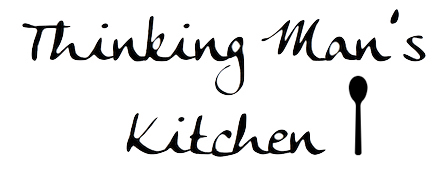





No Comments for "Hey Siri! Open the pod bay door, please"